Viewer
The viewer settings allow you to modify the default behavior of the dashboard viewer in Wyn Enterprise. These settings include container filter scope, context menu actions, click action, and default viewer. To specify the viewer settings, navigate to Dashboards > Viewer on the Admin Portal.
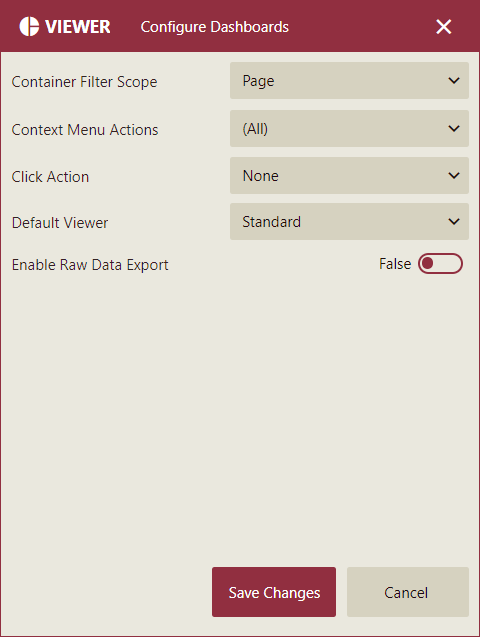
Configure Dashboard Viewer Settings
The dashboard viewer settings and their descriptions are given in the following table.
Setting | Description |
|---|---|
Container Filter Scope | Controls whether slicers or charts inside a container affect other elements on the dashboard. The default value is Page. |
Context Menu Actions | Controls the visibility of the actions when you right-click a scenario while previewing on the dashboard viewer. These actions include Keep, Exclude, Drill Down, and Jump. The default value of the setting is set to 'All'. Note that you can use the Keep and Exclude actions in the context menu only when you right-click a data point in the scenario, else these actions appear disabled. Similarly, you can use the Jump To action in the context menu only when the scenario has any associated jump-to links. |
Click Action | Controls the data analysis behavior in a scenario when you click a data point in it while previewing. The supported actions are Show ToolTip, Keep, Exclude, Drill Down, and Jump. By default, this setting is set to 'None'. |
Default Viewer | Choose a default viewer for the dashboard to be used at preview. You can choose between 'Lite' and 'Standard'. By default, this setting is set to 'Standard'. |
Enable Raw Data | To enable downloading raw data of a dashboard scenario set the Export Raw Data flag to True. See the Export Dashboard help article for information on downloading raw data of a dashboard scenario. |
Note: The dashboard settings such as the Context Menu Actions and Click Actions defined at the Component Level have higher precedence than the dashboard settings defined at the Admin Portal. While the order of precedence for these settings from highest to lowest is - Component Level Settings > Dashboard Level Settings > Admin Level Settings, the order of inheritance of the default values for these settings is - Admin Level Settings > Dashboard Level Settings > Component Level Settings.