- Getting Started
- Administration Guide
-
User Guide
- An Introduction to Wyn Enterprise
- Document Portal for End Users
- Data Governance and Modeling
- Working with Resources
- Working with Reports
- Working with Dashboards
- View and Manage Documents
- Understanding Wyn Analytical Expressions
- Section 508 Compliance
- Subscribe to RSS Feed for Wyn Builds Site
- Developer Guide
Table of Contents
In Wyn Enterprise, the Table of Contents control is used to display the document map of the report. A document map is a visual tool used to display the hierarchy of the report elements. The Table of Contents control allows you to quickly understand the content of the report and to navigate inside a report using the organized hierarchy of the report headings and labels.
The Table of Contents control is available in the Page and RDL reports only. The Table of Contents control can be used to render or print the table of contents of the report.
Structure
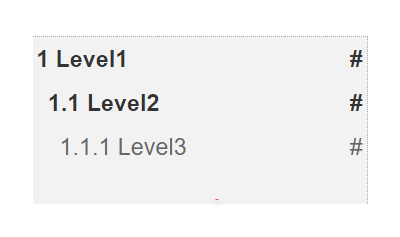
To add a Table of Contents control to a report, navigate to the Report Designer and follow the below instructions:
From the Designer Toolbar, drag and drop the Table of Contents control onto the design area.
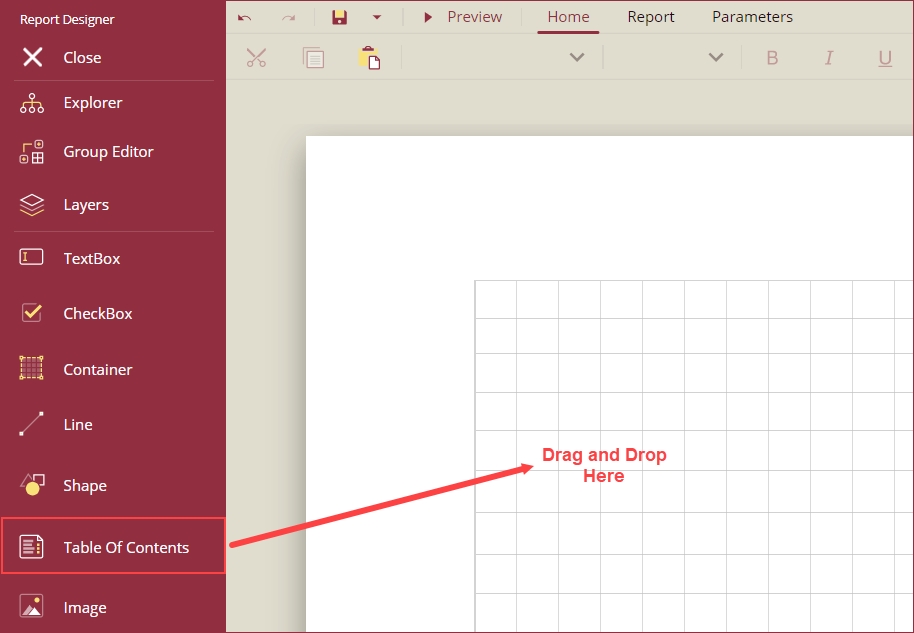
Before setting up the display directory of the Table of Contents control, set the labels of the report elements you want to display in the Table of Contents using the Label property of the report elements. The content in the Table of Contents control is bound to the Label property. The Label property is accessed using the Show Advanced Properties option from the Properties Mode button available at the bottom-right corner of your screen.
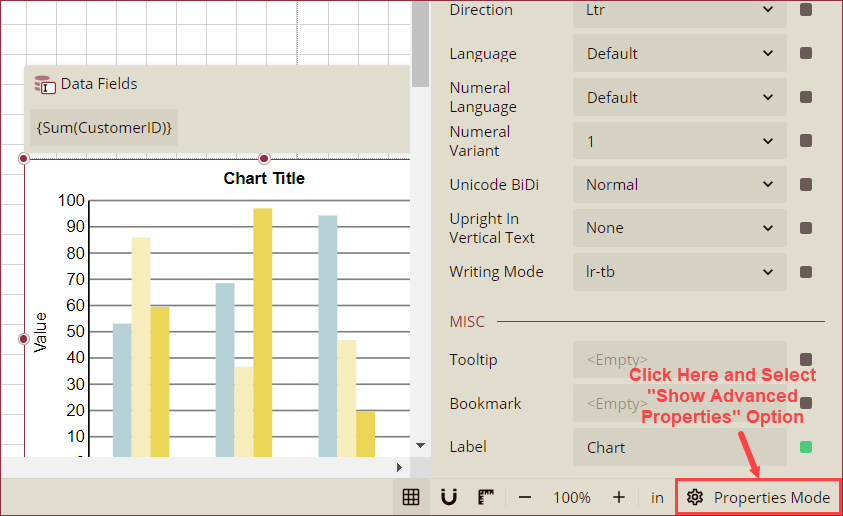
Advanced properties appear in the Inspector Panel properties, and the Label property is available under the MISC section. Enter a value or an expression in the Label property to display the report element in the Table of Contents.
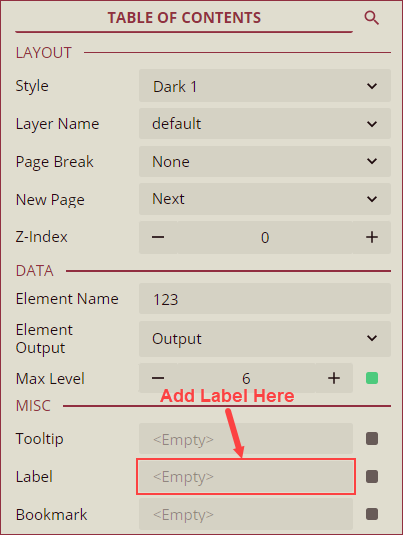
Note: Report elements with the Label property will only appear in the Table of Contents control.
Using the Inspector Panel on the right side of your screen, customize the appearance of the Table of Contents control. See the Inspector Panel Properties section for more information on the properties of the Table of Contents control.
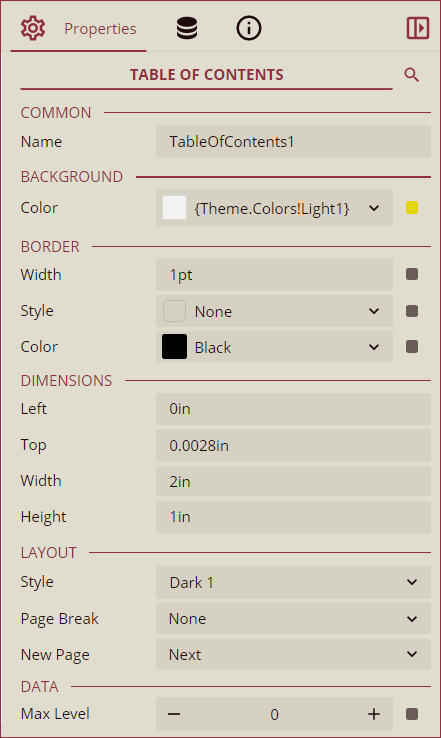
Below is an example scenario with a Table of Contents control linked to three report elements: a Table, an Image, and a Chart.
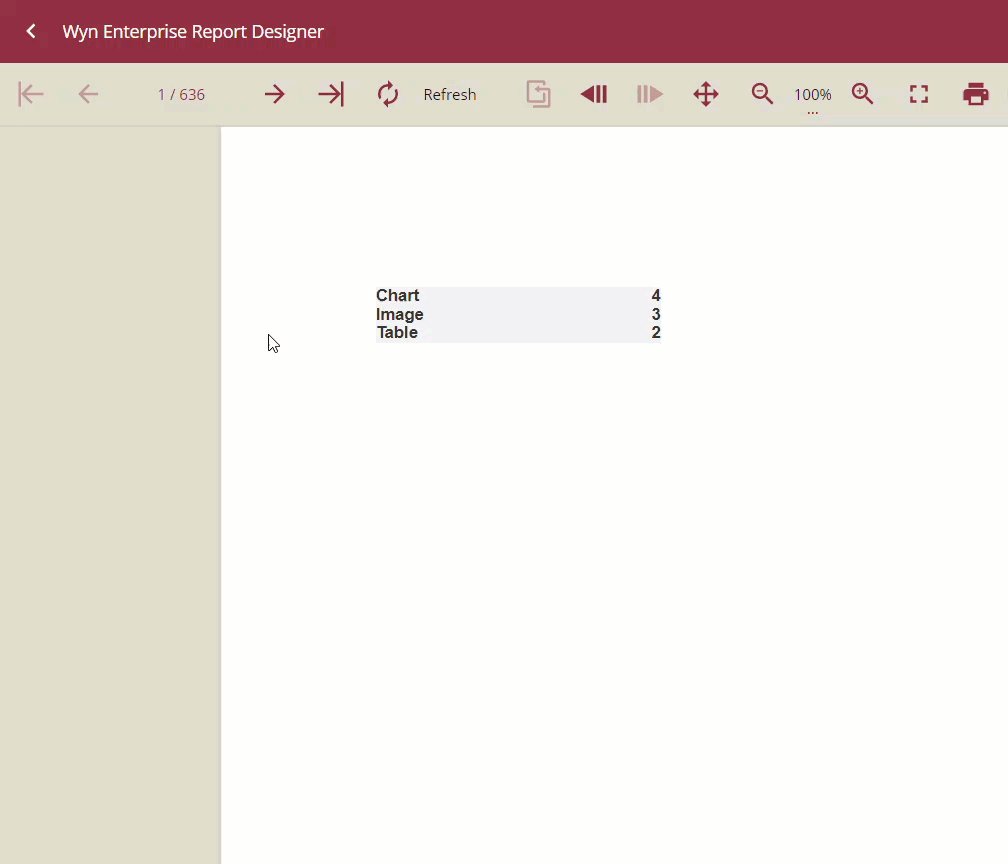
Inspector Panel Properties
Common
Property | Description |
|---|---|
Name | Add a unique name to the Table of Contents control. Special characters such as period (.), space ( ), forward slash (/), backslash (\), exclamation marks (!), and hyphens (-) are not supported. You can use an underscore (_) in the name of the control. |
Background
Property | Description |
|---|---|
Color | Select a background color for the Table of Contents control. |
Border
Property | Description |
|---|---|
Width | Select the width of the Table of Contents control. |
Style | Select a style for the border from the following options: Dotted, Dashed, Solid, Double, Groove, Ridge, and Inset. |
Color | Select a color for the border of the Table of Contents control. |
Dimensions
Property | Description |
|---|---|
Left | Set the left margin of the Table of Contents control. |
Top | Set the top margin of the Table of Contents control. |
Width | Set the width of the Table of Contents control. |
Height | Set the height of the Table of Contents control. |
Layout
Property | Description |
|---|---|
Style | Select a color theme for the Table of Contents control from the dropdown. |
Page Break | Select a page break option (None, Start, End, StartAndEnd, or Between). |
New Page | Select an option to start the content after a page break. The available options are Next, Odd, and Even. |
Data
Property | Description |
|---|---|
Max Level | Set the maximum level of the data in the Table of Contents control. |