- Getting Started
- Administration Guide
-
User Guide
- An Introduction to Wyn Enterprise
- Document Portal for End Users
-
Data Governance and Modeling
- Data Binding Concepts
-
Introduction to Data Sources
- Connect to Oracle
- Connect to SQL Server
- Connect to MySQL
- Connect to Postgres
- Connect to Snowflake
- Connect to SQLite
- Connect to DM
- Connect to TiDB
- Connect to AnalyticDB(MySQL)
- Connect to GreenPlum
- Connect to TimeScale
- Connect to Amazon Redshift
- Connect to MariaDB
- Connect to ClickHouseV2
- Connect to MonetDB
- Connect to Kingbase
- Connect to GBase8a
- Connect to GBase8s
- Connect to ClickHouse
- Connect to IBM DB2
- Connect to IBM DB2 iSeries/AS400
- Connect to Google BigQuery
- Connect to Hive (beta)
- Connect to ElasticSearch (beta)
- Connect to Hana
- Connect to Excel
- Connect to JSON
- Connect to CSV
- Connect to XML
- Connect to MongoDB
- Connect to ElasticSearchDSL
- Connect to InfluxDB
- Connect to SSAS
- Connect to ODBC
- Connect to OData
- Connect to TDengine
- Connect to Teradata
-
Connect to Doris
- Introduction to Data Model
- Introduction to Direct Query Model
- Introduction to Cached Model
- Introduction to Datasets
- How To
- Secure Data Management
- Working with Resources
- Working with Reports
- Working with Dashboards
- View and Manage Documents
- Understanding Wyn Analytical Expressions
- Section 508 Compliance
- Subscribe to RSS Feed for Wyn Builds Site
- Developer Guide
Connect to Doris
To connect to a Doris data source in Wyn Enterprise, follow these steps,
On the Resource Portal, navigate to + (Create) > Create Data Source.
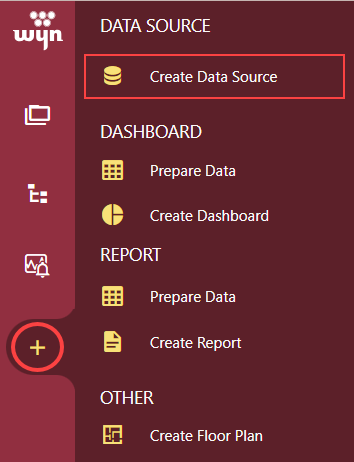
Select Doris from the data source list on the left or from the icon view on the right.
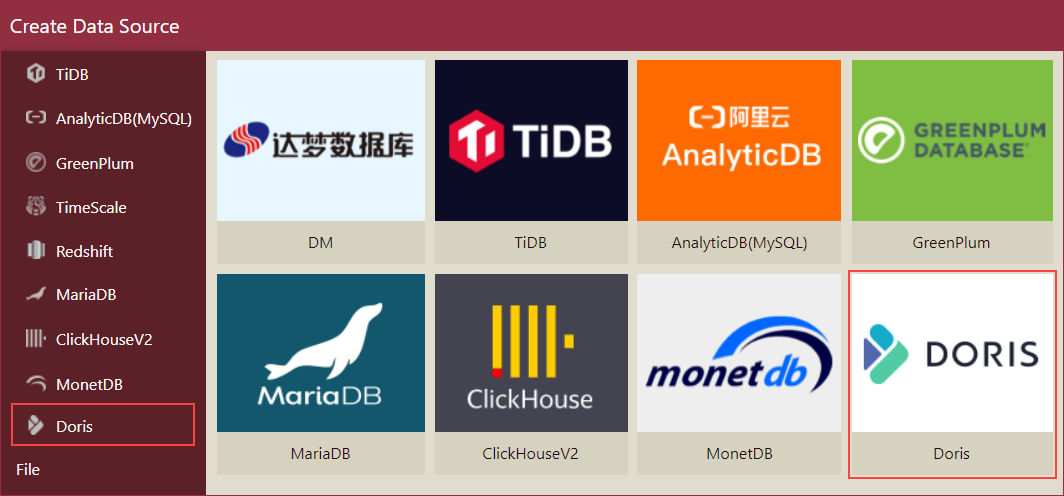
Fill in the database configuration information for the selected data source as described in the below table.
Field
Description
Name*
Specify a name for the data source.
Server*
Server name or address.
Port*
Enter a port number. The default port number is 9030.
User*
Enter the user name to connect to the Doris database.
Password
Enter the password for the Doris database user.
Database*
Enter the Doris database server instance name or select an instance from the dropdown.
Use Configuration String (Advanced)
Use this option to connect to the data provider through a connection string. The format of the connection string is:
Use Table/Field Name Mapping
If you check this option, you can either import a CSV file or manually enter the display names for the required tables or fields in the Mapping dialog. In the case of the RDBMS databases, you can also import the name mapping information from another database. For more information on mapping tables and column names, visit this help article.
* Required fields
Verify the database connection by clicking the Test Connection button. If the data source is available, and the credentials are correct, you receive a notification on successful connection.
Click the Create button after the connection is successful.
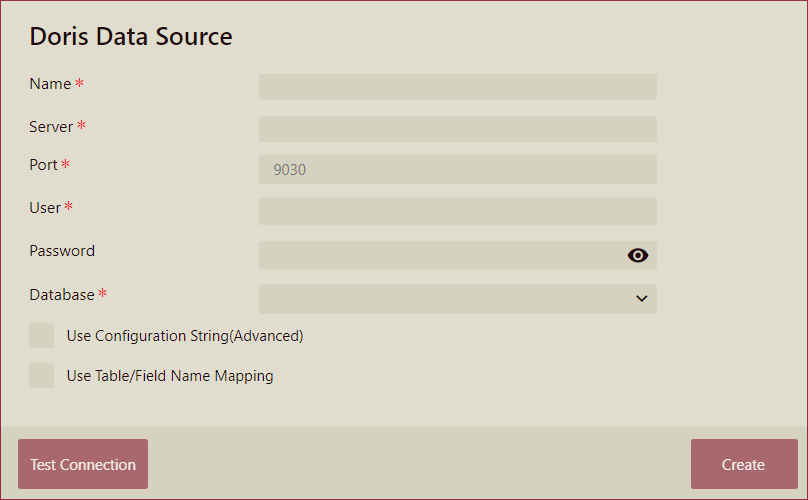
You can view the added data source in the Categories tab of the Resource Portal.